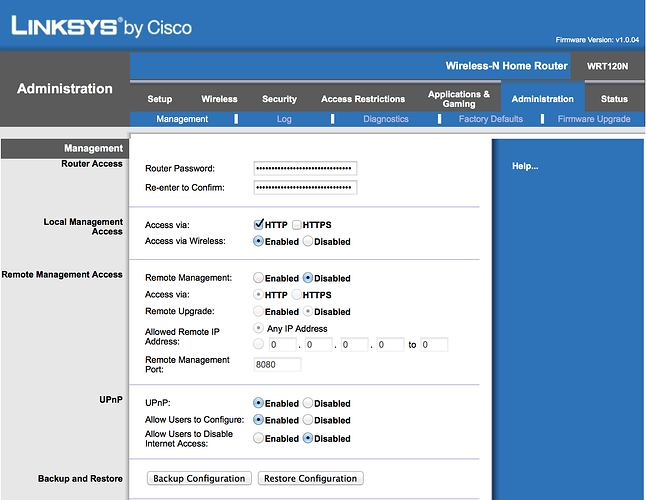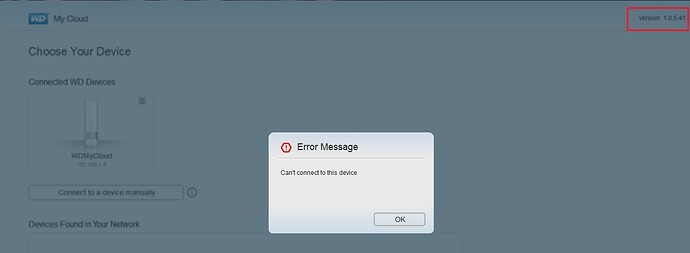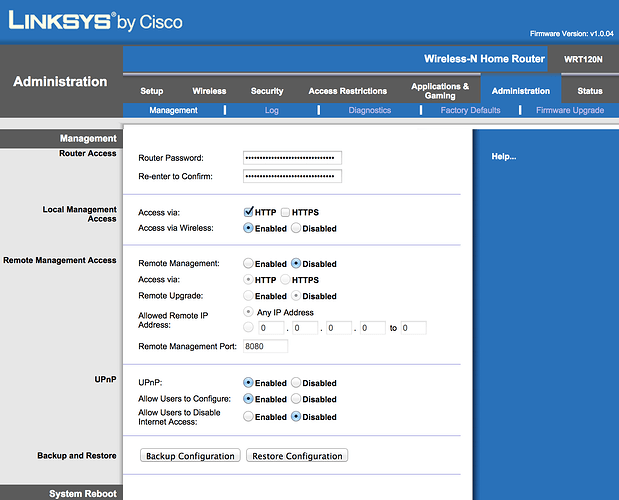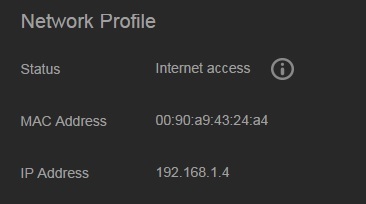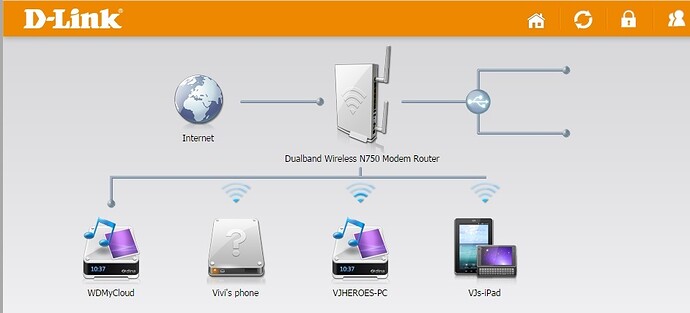I have been having a great deal of trouble getting and keeping my devices and WD MyCloud to work properly. I am hoping someone will be able to help.
My network setup:
I have cable broadband service that has been providing me 27 Mbps (wirelessly) and 59 Mbps (if hard wired directly to the router). From the modem, I connect to the router (Cat 5e).
Router: Linksys WRT120n:
http://www.amazon.com/Cisco-Linksys-WRT120N-Wireless-N-Home-Router/dp/B0028N6VNW
From the router, I have my WD MyCloud attached to one of the Ethernet ports. Attached to the MyCloud via USB is a portable hard drive I use to backup my WD MyCloud.
Since I have a two-level home, I also have the following to make sure I have connectivity throughout my home, including the garage since I have a treadmill that connects to the Internet:
Engenius Outdoor Access Point:
http://www.engeniustech.com/business-networking/outdoor-access-points-client-bridges/16751-ens202ext
I use the Engenius as an access point to rebroadcast my Internet signal on the lower level of the home. It is actually designed for external use, but the guy at the electronics store sold it to me anyway. I have it connected to a Netgear Powerline 200 Mbps Adapter that plugs into the wall.
Netgear Powerline 200Mbps Adapter:
When I connect to the Internet at home on any device, I connect through my Engenius access point since the signal is the strongest. However, when I am trying to transfer large files I cannot through my router via Ethernet for best transfer speeds. My wireless network works great. I can stream video on multiple devices at a time with no problems.
Now for the WD MyCloud.
When I try and access the Dashboard UI, it takes anywhere from a minute to several minutes to even view. More time is usually required to allow all information to populate all fields of the UI (e.g. firmware, number of users, cloud access, etc.). I currently have about 800 GB of data on the drive. When trying to make a Safepoint, it takes literally 1.5 –
2 days to complete! As far as Cloud Access from outside my network, I have been able to connect maybe 20% of the time. The rest of the time it has displayed “Device Offline” errors. In the past, the Dashboard has shown that I successfully established a connection through port forwarding and I am able to access my files without my network through cellular service (although usually slow). Later on, my devices will again show “device offline” again!
Below are some screen shots of my user interface of my WD MyCloud Dashboard:
OK, NOW FOR MY ROUTER SCREEN SHOTS