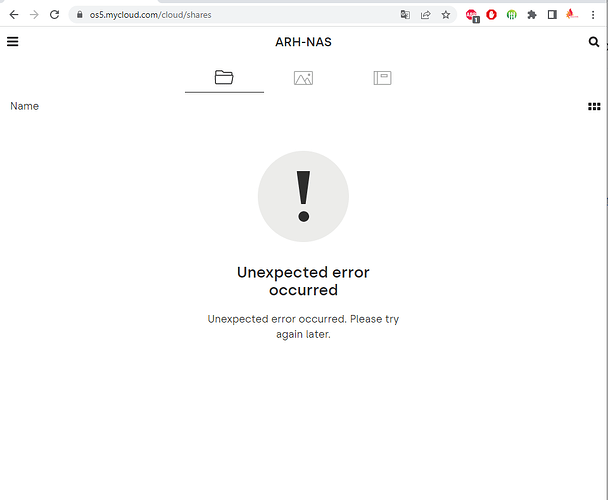Currently, I am using model PR4100. I can access the file on my local computer and the app on my phone, but when I access it through the os5.mycloud.com website, I get an error like the picture.
All files and folders are not displayed with the error saying “Unexpected error occurred - Unexpected error occurred. Please try again later.”.
So how do I fix it?
Note there is a specific subforum for the My Cloud PR Series where users more familiar with that device may be able to assist.
OS5 My Cloud Pro Series
https://community.wd.com/c/os5/my-cloud-pro-series/256
Basic troubleshooting steps when having remote access/cloud access problems:
- Reboot the My Cloud device.
- Disable Cloud Access through the My Cloud Dashboard, wait five to ten minutes, then reenable Cloud Access. Sometimes that clears access issues.
- One may have an “indexing” issue. One may need to disable and reenable the indexing service.
Some WD Knowledge Base Articles on “Indexing” that may be relevant:
My Cloud OS 5: Best Practice for Cloud Access and Indexing
https://support-en.wd.com/app/answers/detailweb/a_id/30014
My Cloud OS 5: Disable and Enable Indexing and Media Services
https://support-en.wd.com/app/answers/detailweb/a_id/29819
Best Practice for WD Cloud OS 5 Cloud Access and Indexing
https://support-en.wd.com/app/answers/detailweb/a_id/30183
My Cloud OS 5: User Share Cloud Access and Indexing
https://support-en.wd.com/app/answers/detailweb/a_id/29223
Have you opened a Support Case? If not opened, for more information, please contact the WD Technical Support team for the best assistance and troubleshooting:
https://support-en.wd.com/app/ask 1
I have tried but no success.
I still get the above error for all existing accounts (including admin accounts)
Perform a system only restore and this should resolve the problem.
A System Only Restore reverts all system settings to their defaults, but is Not Data Destructive and will not impact user data or shares on the device.
My Cloud: System, Quick and Full Restore
https://support-en.wd.com/app/answers/detailweb/a_id/27437
Once completed, follow below KB to setup your dashboard and then you should be able to access your files/folders remotely/via Cloud.
How to Setup My Cloud OS 5 Dashboard and How to Use It
If you are unable to access your files and folders on your cloud storage via the website, here are some troubleshooting steps you can try:
- Check the network connection: Ensure that you have a stable internet connection and try accessing the website again.
- Check the website status: Check if the cloud storage website is down for maintenance or if there are any known issues.
- Try accessing the website using a different browser: Some browsers may have compatibility issues with the website, so try accessing it using a different one.
- Clear your browser’s cache and cookies: Clearing your browser’s cache and cookies can often resolve issues with accessing websites/posts like: Betflix Mod Apk for Android - goappsplay.
- Check your account settings: Make sure your account is in good standing and that you have the proper permissions to access the files and folders.
- Contact the customer support: If none of the above steps work, you may need to contact the customer support for the cloud storage service for further assistance.
It’s important to follow these steps in a systematic manner to ensure that the issue is resolved quickly and efficiently.