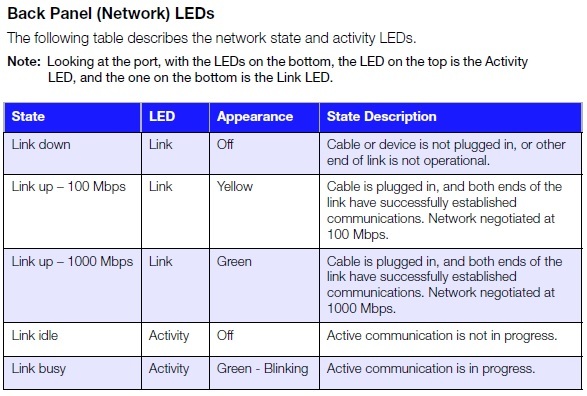@SectorGZ: I don’t know how to log into my router. I don’t know the IP of my My Cloud. I don’t know how to ping. I don’t know my router settings.
I’m afraid it may be time to start learning new things…
What make and model is your router? If we knew that, we could download the manual and talk you through the process.
Do you have a manual for it, or can you find one using Google?
Your ISP will have supplied you with an access key for the administrator page on the router; it may even be printed on the serial label on the router.
Usually, the control panel of a router can be accessed via a web browser.
Ah, SectorGZ has beaten me to it, and hopefully given you what you need to know about accessing your router.
Now for the MyCloud.
Have you read the User Manual? If not, now is the time…
www.wdc.com/wdproducts/library/UM/ENG/4779-705103.pdf
Is the front panel LED yellow, or is it a violet-white?
P15 of the User Manual describes the front panel LED states.
Flashing yellow means it can’t talk to the router.
-
check the LEDs on the Ethernet port on the back of the MyCloud; see P16 of the user manual for a description. If both of these LEDs are off, the MyCloud is not seeing any connection to the router. If the lower LED is solid yellow or green, the MyCloud has established a connection to the router.
-
check the Ethernet cable is securely plugged into the router and the MyCloud
-
try plugging your Mac into the port on the router you are currently using for the MyCloud (if your Mac can then access the internet, we know the router port is working)
-
try plugging the MyCloud into a different port on the router
-
try rebooting the router (turn it off for a minute, and then back on)
Flashing white LED means the MyCloud is powering up. This should only last a couple of seconds, before it goes solid white as it boots its operating system.
If it stays flashing white, then I think something is wrong, and we may need to look at resetting the MyCloud, or doing a System Restore. But I think you’ve got enough things to checking first…