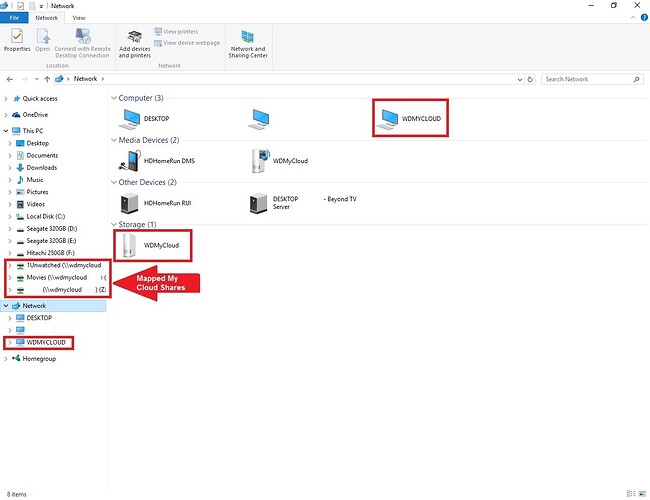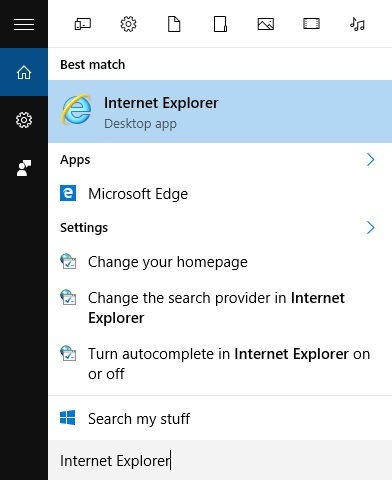Apparently, this is a Windows issue for only Win 10, which I refuse to install until Microsoft fixes the NAS problems. Unbelievable that the problem is still around.
OK, cannot address the mac issues; only thing I know about Macs is that Finder is akin to Win File Explorer.
I run two laptops using Win 7 and Win 8.1, We have iOS phones and Pads along with some Kindle tablets. All devices can access the My Cloud and anything else they need to via wired and/or wireless. In other words, I have NO network problems with the 34 or so devices connected to the home network.
So, I set up the My Cloud with the Win 7, and when it was all setup, I turned on the Win 8.1, File Explorer saw the My Cloud under This PC and Network. Win 7 only saw My Cloud as a Network device. I didn’t concern myself about it, and a few days later I figured it out that on the Win 7 I had to click on Map network drive in File Explorer, select the Public folder of My Cloud and get it mapped. It was done with no issues, Now both laptops see the My Cloud under This PC and Network. But, as mentioned above ,Win 10 is different and problematic.
Now, to make things more confusing, my wife installed Win 10 on her same model Win 8.1 laptop after it was out only a few weeks (against my advice to wait) and she claims she has no problems, I have used her PC a couple of times and got into the My Cloud – no problem, and she has added files and folders to it with no problems.
So, I wonder if her Win 10 works ok because I set up all our network devices (including My Cloud) from the Win 7 laptop. Makes me think that if setup was done already, Win 10 has no issues, but if the Win 10 were to set up any of this, problems could arise. Who knows.
Hope this sheds some light on things for you.