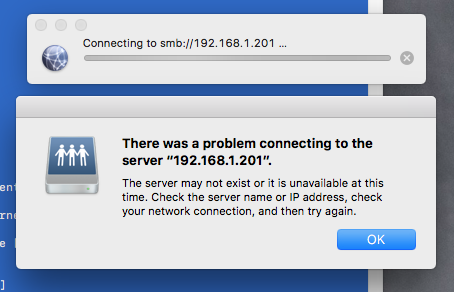Hi all,
I have a PC and an iMac, and lots of media to access between. Until recently, I have been using USB drives and Google drive to share content, but I was keen to get my first NAS and try this instead.
I got a WDMyCloud, plugged into my Wifi router and could access it fine from both machines. However, as my router is on the oppposite side of the house to my computers, the transfer speeds were just too slow.
To solve this, I purchased a 5 Port Gigabit Ethernet Network Switch and some cat6a cables, to create a seperate network (with no internet access). I disabled cloud access from the NAS drive, and changed the IPv4 Network Mode to static as per many recommendations online.
So the setup is:
Switch
- PC connected by cat6
- iMac connected by cat6
- WDMyCloud connected by cat6
I have the WDMyCloud mapped perfectly and I can access it with no problem from file explorer. The iMac however, cannot connect at all (using Finder >> Go >> Connect to server >> inputting the static IP address - 192.168.1.201
I think I have to change some settings in System Preferences >> Network >> Ethernet - I tried changing the IPV4 setting to Manual, and entered some ip addresses close to the static one, like 192.168.1.219, .222 etc, but it always fails to connect.
I admit I don’t know much at all about networking, but I have spent every night for the last week trying to find a problem like this online, but everywhere says the same - just input the static IP address into Connect to Server then it should appear.
Maybe what I’m doing isn’t possible sharing it between the PC and the Mac using a switch? I thought if anything this might be easier than using it through the WIFI. My only goal is too access large files (I make videos) from both machines - it’s working like a dream (so fast) on the PC… I just wish I could get that on the Mac too.
Just to repeat - there is no internet access to the WDMyCloud and this is intentional - the WIFI is too far away I need faster transfer speeds.
I have uploaded a basic diagram of my setup…
Any help would be greatly appreciated.
Here is the error I get on the Mac: