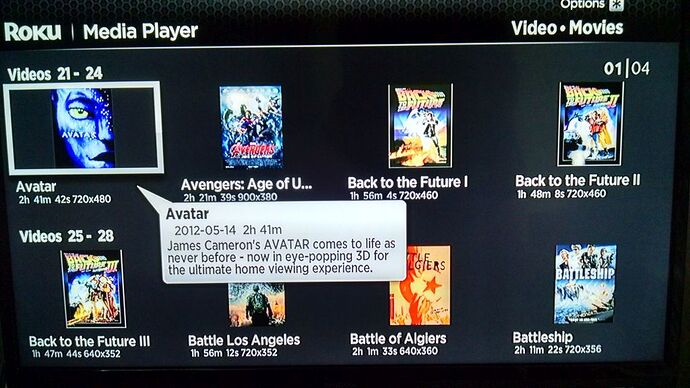I have a gateway desktop, win 7 home premium with wifi. I have an asus router. I have roku2LT connections to 2 TVs (flat screens) and they work just fine. I want a personal cloud and am able to convert my movies with HandBrake to fit the requirements for the Roku. Do I understand correctly that if I download Plex (free or paid?) I will be able to stream my movies through the cloud - plex - roku? Is there someone willing to give explicit instructions on setting up this combination through email? While not a tech wizard I am not quite a dummy and if given step by step instructions will have no problems. BTW I am 72 years old, disabled and have been online for almost 20 years.
To use PLEX on Roku, you need to install the PLEX app from Roku store. AND you also need a PLEX server installed on a NAS, BUT only the higher end WD NAS devices have the muscle to run PLEX.
So,
Install the Roku Media player app from Roku store and play the Handbrake files on TV that way.
BTW, I an around your age and have been using PCs for over 40 years, but never use it to describe myself on tech forums. Who cares? One either knows what he is talking about or he doesn’t.
Thank you for your response. I already have the roku app installed. And the
reason I wanted a cloud was to store the files on something other than the
hard drive on my computer. Also, the reason I describe myself in that
manner is because when I speak with someone in “support” forums they seem
to assume that I am a ditzy old woman, unable to cope with everyday
problems, much less sophisticated issues with a computer. All this is too
much trouble so I am going to drop the subject and get on with life – and
the dvd players I already own. Again, thanks for the response.
Another Roku user here who has been using the My Cloud with several Rokus for a couple of years now.
It is actually fairly straight forward and simple. First step is to create a Share on the My Cloud and enable Media Serving (through the My Cloud Dashboard) on that Share. Then since you indicated you use Handbrake, convert your media into MP4 (or MKV) files on your local computer. Then use either Mac Finder or Windows File Explorer on your local computer to copy the media files to the Share you created on the My Cloud. Then, install the Roku Media Player app from the Roku Channel store if not installed. Launch the Roke Media Player app and navigate to the WD My Cloud, then to the Share containing the media files. Select the media file to be played and it will pay to your TV.
To make things look prettier in the Roku you can use a free metadata tagger like MP3Tag (http://www.mp3tag.de/en/) or Media Monkey (http://www.mediamonkey.com/) to add folder icon (album art tag) and movie/file information (comment tag). You can also use the Album tag to group media together as well.
Here is an example of how using metadata tagging on media files can make things look pretty (and informative) when displayed on the Roku Media Player (and similar DLNA clients):
While the following unofficial Twonky FAQ may go over most people’s heads it does have much more information on how to get the most out of the My Cloud media server.
http://community.wd.com/t/faq-twonky-dlna-media-server-setup-use/95373
I thank you so much for the response; you make it all seem possible with
the information about sharing. I will go over it all to make sure I
understand the process before I get started. Have a great holiday weekend!
JoAnn
My “cloud” is arriving tomorrow and I was so excited as I have been
downloading media like crazy; then I started to go over your notes about
using it and am stupefied! I had not realized It would be necessary to do
all that coding or I would never have gotten involved with the project. All
I wanted to do was stream my media through the cloud to Roku and find that
there is no way I am tech-savvy enough to do all this and was fool enough
to think all I had to do was download, connect a few cables, set up an
account and then enjoy - I will die of old age and a nervous breakdown
trying to make a determination as to which coding to use. So I guess I will
have to return the cloud and dump the project. Sheesh – all this trouble
to watch my movies??? I’m too old and tired for the hassle. I do
appreciate your response, but should have read more clearly before I jumped
the gun. Thanks anyway! JoAnn
Not sure what you mean by “coding”. All adding “metadata” does is present more information that can be displayed to the user. You do not need to use “metadata” to stream content. To stream media just copy the media files to a My Cloud Share that has Media Serving enabled on that Share through the My Cloud Dashboard and the Roku will be able to access and then stream that media. This assumes the media is in a format that is supported by the My Cloud media server, like MP4, MKV, MP3, GIF, JPG, etc.
See the My Cloud User Manual (https://support.wdc.com/product.aspx?ID=904) for more information on supported media types.
If you are talking about my FAQ, then that is really for those having trouble, and to explain how it works. If you are happy with the default setup, it should work out of the box.
I’m happy to try to guide you though the process of setting up your media library on the device, and setting up the media server.
If all you want to do is use the device local to your home, you don’t even need to set up a mycloud.com account; you can just use the device as a local file and media server; that’s what I did for some time after I bought it, because I wasn’t even online at home.
If you’re smart enough to be able to download media files, then you’re smart enough to operate the MyCloud. All the automated setup and manual make it look complicated to set up, but I can have a device up and running how I want it within ten minutes of turning it on.
Or you could take advantage of WD’s WD Care setup service:
http://community.wd.com/t/new-service-wd-care-my-cloud-setup-4-13-17/202222
Though if it’s like their other support, I might suggest just sticking with us users on the forum…
Hope you have had a great holiday weekend. Well, I have download about half
of my Columbo series (I have all of them) with HandBrake in Roku format
(MP4) as well as some movies and I downloaded Roku media player and as I
have a “trial” version of Twonky, the files are showing on Roku as I would
have expected as are my audio selections (about 1,300 tunes), so I guess
that is half the battle. I will most likely be able to figure it all out
once I see the actual dashboard (and pay for Twonky!). With all the brains
working away at this stuff, one would think they could devise easier
methods than all the coding. Oh well.
You know, I started formatting your “faqs” on my pc and if you would like,
I can finish that project and send you a link so you are able to pass them
along as a “handout” sort of thing. It might be easier if it is one long
dissertation rather than trying to work from excerpts; I tried to print and
it was 41 pages then went haywire and I had to cancel, so with a continuous
document a person can easily download and print the whole exercise. It
might even come in handy for me when I become more acclimated to all of the
concepts involved – a training expedition so to speak.
Anyway, thanks for the “easier” instructions and I will try them Wednesday,
when I have had some rest. Thanks again, and let me know if you would like
me to continue with the formatting. JoAnn
The MyCloud comes with a fully licenced version of Twonky already installed (admittedly, an older version than is currently available on the Twonky website). I assume you have downloaded a Twonky trial licence for a PC or other computer, and not for the MyCloud (which hasn’t arrived yet)?
[quote=“gollywobbers, post:9, topic:214818”]
Well, I have download about half of my Columbo series (I have all of them) with HandBrake in Roku format (MP4) as well as some movies[/quote]
Just to be sure I understand you; when you say ‘downloaded’, do you mean you have downloaded them from the internet, or are you taking copies from DVDs you own (using Handbrake)? If you mean the latter, that’s usually called ‘ripping’. Downloading is specifically fetching files from some server (these days, usually meaning somewhere on the internet).
The advantage of having the FAQ online, rather than printed notes, is that it can be edited when new information comes to light, and the thread is open, so people can continue to add discussion. The core of the FAQ is contained within the first four posts; anything useful that came to light in the subsequent discussion I have added back into those first posts.
I thought you said last week that you were bailing out on this whole project as it wast too complicated. Now you tell us you are getting a My Cloud, you have been downloading videos (what format are these videos, e.g. MKV, ISO, mp4, etc. Do you know if these videos are copy protected, because if they are you will need to decrypt them before running them through Handbrake)
The other guys have been helpfu,l but IMO they have given you TMI too much information)
As mentioned, the My Cloud contains the media
server Twonky, you do not need to buy it!
Have the Roku Media Player “channel” installed on your Roku. You eventually will need to open that channel and find your My Cloud on the network and find the folders where you have stored your media files.If these videos are in MKV or MP4 fornat you should be able to click on the file title and play it. You don’t need any additional metadata for pretty pictures, etc as that is just extra fluff for those that want pictures. I don’t, and just title my files so I know what they are.
If you have additional questions let us know and we will try to explain as simple as possible.
You DO NOT need to buy Twonky nor download a trial version of it. The My Cloud unit INCLUDES the Twonky Media Server. Just copy your media into a Share on the My Cloud and enable Media Serving on that Share within the My Cloud Dashboard. Once Media Serving is enabled the Roku Media Player should be able to access the My Cloud and stream media from it.
https://support.wdc.com/knowledgebase/answer.aspx?ID=13965
[quote=“gollywobbers, post:9, topic:214818, full:true”]
You know, I started formatting your “faqs” on my pc and if you would like, I can finish that project and send you a link so you are able to pass them along as a “handout” sort of thing.[/quote]
If that is directed at me, I didn’t “write” the unofficial Twonky FAQ, cpt_paranoia compiled that discussion thread. It is online so it can be updated and commented on. The initial posts (1 through 5) of that discussion run about 7 pages when pasted into Word (without any formatting). Less if one strips out some of the unneeded spacing and text.
RE: Mike27-- it was just this afternoon when I went through the posted
instructions that I became so confused; I purchased the WD cloud Friday and
returned the defective Seagate I had previously bought – Seagate “support”
was non-existent and then it became clear the thing was NOT functioning so
it was returned and I tried a different brand (WD). I must say that the
support and information given in this forum has been top notch and has
assisted me in doing a pretty decent job so far. I have downloaded video
(movie/TV) videos in MP4 format (with each episode coded) with
HandBrake and my tunes were already in MP3 from software I bought years
ago so they are not a bother. Everything seems to be in place with Roku
media player and I believe all I need to do is synch it all together. I
looked at the meta tag do-hickey and am not interested in all that
superfluous information - I just want to play tunes and don’t need a life
history. I had pretty much reached the conclusions you stated, to wit: TMI
and being somewhat technically challenged freaked out until common sense
proved I have been doing everything correctly so far. Thanks for the
encouragement!
I have had an excellent experience with you folks and having years of “support” from various companies I find that their abilities are somewhat limited and they assume the caller has a degree in astrophysics and instinctively knows what in the hell they are talking about! I am fairly good at following directions but lack the interest in how something works - I just want it to work with a minimum of problems!! Usually after I get going my interest will pique and I will play to see what happens but suspect all I wish to do is enjoy the fruit of my labors in this instance. Usually these forums aren’t very helpful; this is the first time others have taken a genuine, active part in a discussion and I do thank and appreciate all whom have participated; if anything else arises which induces me to yank my hair out by the roots, I prefer to seek out your experience(s) and advice rather than risk suicide by calling “support”. Have a great night - maybe at some time in the future I will be able to assist someone else lost in the world of devices!
After seeing your post today, I decided to turn on the Roku and use the Roku Media Player that I never use (I have other ways to view my videos) and yep, it is pretty simple as I remembered, so I think you will figure it out. It doesn’t sound like your MP4s need any further processing – they are ready to go.
Well, I am back. I have the cloud connected and the files have been
uploaded and I have tried to view via Twonky but receive an error message
that I am not connected and cannot find instructions to do this; and while
I am asking, since my video files have been uploaded, am I able to delete
them from my hard drive now? Sorry to be such a pain… (hanging my head in
shame…)
What is the specific error message?
“Not able to connect to Twonky” on my server; also on WD “no compatible files” - I connected both devices to my pc through “devices” but note that on the button on the task bar, when I try to open “WD”, it does not funtion
Not sure why you are attempting to access the Roku from your computer. If that is what you were attempting to do. The Roku connects to your TV and to the local network. You use the Roku remote to navigate the Roku menu on your TV screen. See the following Roku Support document that explains how to use Roku Media Player to play music, video and pictures.
To use your computer to access the My Cloud to copy media to the My Cloud or watch media stored on the My Cloud, one would use either Windows File Explorer (Windows), or Mac Finder (Mac) or DLNA client software. To make things easier one can “map” the My Cloud Share(s) to their computer.
All good advice from Bemmor, and I will add.
Forget about the Twonky server you downloaded as a free trial. You don’t need it atl.
To view one of your videos on TV via Roku, turn on TV and Roku. use the Roku My Media Player app on Roku and open it. Find Videos, then find your My Cloud. as a source. Keep going through the layers of folders until you find a MP4 video you put on MC. Now, click on that video title and it should start playing.