Does anyone else have any comments?
A OS3 first gen single bay My Cloud (4.x firmware) cannot be updated to OS5 v5.x firmware. The first gen single bay My Cloud are End of Support and will not be receiving future firmware updates.
Yes a first gen single bay My Cloud hard drive can be removed and replaced with a larger hard drive. Plenty of directions on how to do so can be found using the subforum search feature (magnifying glass icon top right). As well as earlier the current topic. For example one set of directions for the first gen My Cloud only: Replace HDD - English.txt
original_v03.04.01-230.tar.gz
original_v04.01.02-417.tar.gz
https://wd.hides.su/fox_exe/WDMyCloud-Gen1/
The latest v4.x firmware can be downloaded from the WD Support page for the single bay My Cloud.
Thank you for your explanation, my os version is now 5.26.119 so does that mean my device is not first gen?
It’s single bay.
You have a second gen if you were able to update to OS5 firmware.
First Gen Single Bay My Cloud: P/N: WDBCTLxxxxxxx-00, FW 03.xx.xx or 04.xx.xx
Second Gen Single Bay My cloud: P/N: WDBCTLxxxxxxx-10, FW 02.xx.xx or FW 05.xx.xx
Got it, so what is the best method to upgrade a second gen device hard disk?
Read through the current thread and see if any upgrade posts pertain to the 2nd gen single bay My Cloud. Otherwise use the forum search feature, there are numerious discussions on “unbricking” a second gen single bay My Cloud using various methods. Cloning one hard drive to another is one popular way. Another such method is the following:
Directions:
https://wd.hides.su/fox_exe/WDMyCloud-Gen2/_Unbricking_en.txt
Repository:
https://wd.hides.su/fox_exe/WDMyCloud-Gen2/
Files Used:
uImage-wdrecovery
uRamdisk-wdrecovery
One more question, is there any hard drive capacity limit? for example can I replace the stock 2TB hard drive with a Seagate Exos X16 ST14000NM001G 14TB hard drive?
Don’t know if there is a verified limit to the size of the hard drive on can use on a single bay My Cloud. Haven’t seen anyone indicate the larger drives over 12TB will not work. I tested a 12TB drive in a first gen single bay My Cloud and it worked. See my post earlier in the current discussion where I show two 12TB drives, one internal on external on a first gen single bay My Cloud:
https://community.wd.com/t/guide-upgrade-a-working-my-cloud-to-a-bigger-hdd-easy-steps/243625/4
https://community.wd.com/t/guide-upgrade-a-working-my-cloud-to-a-bigger-hdd-easy-steps/243625/6
The only drive(s) I could not get to work in a first gen single bay My Cloud were SSD drives. Talk about that in this discussion:
https://community.wd.com/t/guide-how-to-use-a-2-5-inch-hard-drive-in-a-single-bay-my-cloud/256912
I went through the process with CloneZilla and after cloning, resizing, and reassembling, I could log in to the dashboard but it asked me to reconfigure the raid and finally to JBOD, after formatting, it seems everything works well. but what is JBOD?
JBOD is the abbreviation for “just a bunch of disks” or “just a bunch of drives”. It is an alternative to RAID which typically requires one to have multiple hard drives. For the single bay/single drive second gen My Cloud one uses JBOD since it’s a single hard drive.
Nice to see MyCloud working with 14TB drive ![]()
I upgraded my 2nd gen WD My Cloud OS5 from 4TB to 12TB (WD Red Plus 12TB). Had a lot of problems, because I always got red light after cloning 4TB to 12TB when I put it in the NAS. Since my 4TB WD My Cloud was already upgraded from OS3 to OS5, maybe there where the reason of my problems.
I tried Clonezilla, AOMEI and DiskGenius for cloning in various modes, but always same red light result. I have an old AM3 motherboard so I tried it on new AM4 B550 motherboard, but got same red light result. I tried to resize the data partition to 12TB, and not resize it to 12TB after cloning, but same red light result.
I almost gave up, but then a friend of mine said he has a HDD cloning device. You put first HDD in first slot and 2nd HDD in 2nd slot and press start, and it worked. I got finally stable blue light and could login to WD My Cloud with browser, but I could not read any data from it. I did a SYSTEM ONLY RESTORE in SETINGS/UTILITY that should preserve the cloned data, but I got an empty 4TB HDD on my 12TB drive.
So I cloned the drives again with HDD cloning device, but this time I resize the data partition on the new 12TB HDD. Data was also not readable when I put it in the NAS. I did SYSTEM ONLY RESTORE and got an empty 12TB NAS.
Then I connected my old 4TB to PC with serial ATA, and the WD MY Cloud NAS with 12TB on the network. Then boot in windows. Install Ext2 File System Driver from sourceforge.net and mount old 4TB drive in Windows. Then you can access your files and copy it to new HDD in NAS. After that I got finally my data in new 12TB NAS working.
I hope it helps someone to spare a lot of time I lost in trying to get it finally working.
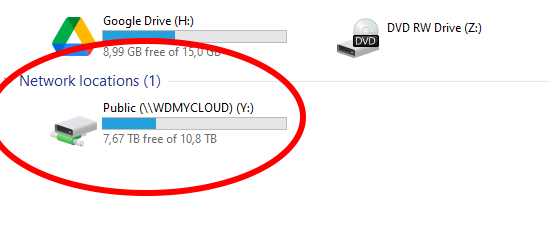
Hi Bennor! Sorry for the long wait for a response to your question. Yes, I have tried with btrfs (and zfs and ufs as well). I didn’t have much luck with btfrs. I was trying out the Debian daily build a week or two ago and the default fs was btrfs so I figured I’d roll with it and check it out. I had issues booting the system after install (Something with the graphics it seemed) so I decided to kill it and start over. Next time I went with ext4 and had no issues. There may have been other factors at play, other than just the btrfs though, I suppose I should give it another try one of these days.
I’m not sure if the Debian daily build had btfrs as the default on purpose or it just was at the top of the alphabetical list, so took the top spot because of that or not.
https://d-i.debian.org/daily-images/
Superswade
P.S., I posted a new question a little while ago - I’d appreciate any info you could provide on that one. I’m getting “Partition 1 does not start on physical sector boundary.” on my old WD NAS1 device. It may have been that way since I upgraded the hdd a while back. Thanks!
That post is in the My Cloud Home subforum. Do you have a My Cloud Home? The My Cloud Home is completely different than the My Cloud line of devices. I have never used a My Cloud Home so cannot answer any questions about that specific device.
When one unbricks a single bay/single drive My Cloud device they should use the exact values indicated in the unbrick directions for partitioning and formatting the hard drive. DO NOT adjust or change those values. The My Cloud firmware/OS expects several of the partitions to be a specific size and location on the hard drive, changing those values typically causes the My Cloud operating system to either not load or to indicate errors after loading. One may have to start the unbrick process over from scratch.
Hi Bennor, I posted it here:
Is that the wrong area?
I was hoping to avoid having to blast the data partition, and then have to write all the media files back over (I think I’ve got 6Gb of data on there now) but that may be the easiest way to go. That’s basically what I was trying to avoid the fist time around. I probably should have just done it step-by-step to avoid problems…
The funny thing is the error I’m seeing says Partition 1 doesn’t start on a “physical sector boundary” but partition 1 is the Linux RAID partition isn’t it? I think that’s where the OS resides though so that could be problematic for sure.
/dev/sda1 1 4294967295 2147483647+ ee GPT
Partition 1 does not start on physical sector boundary.
Would you mind running the “fdisk -l” command on your Gen1 NAS (Hopefully you still have it - it has been awhile) and post the output here? I’m just wondering if the “Partition 1 does not start on physical sector boundary.” error is not a big deal. Thanks!
Do you have a My Cloud or a My Cloud Home? As stated they are NOT the same. The My Cloud Home uses a different operating system than the My Cloud line. Suggestions and troubleshooting steps for My Cloud issues and problems may not apply to the My Cloud Home. Especially unbrick and hard drive changing methods.
There are ways to fix the error but they usually end up with deleting the partition and creating a new one. One can search the internet for those methods.
What firmware are you running on the My Cloud (if you have a My Cloud and not My Cloud Home)? Are you running the WD firmware or did you load some alternate firmware to the device?
My old first generation (P/N “-00”) single bay My Cloud is currently running firmware 04.06.00-111 and has a 500GB hard drive.
WDMyCloud:~# sudo fdisk -l
WARNING: GPT (GUID Partition Table) detected on ‘/dev/sda’! The util fdisk doesn’t support GPT. Use GNU Parted.
Disk /dev/sda: 500.1 GB, 500107862016 bytes
256 heads, 63 sectors/track, 60563 cylinders, total 976773168 sectors
Units = sectors of 1 * 512 = 512 bytes
Sector size (logical/physical): 512 bytes / 512 bytes
I/O size (minimum/optimal): 512 bytes / 512 bytes
Disk identifier: 0x00000000Device Boot Start End Blocks Id System
/dev/sda1 1 976773167 488386583+ ee GPTDisk /dev/md1: 2047 MB, 2047803392 bytes
2 heads, 4 sectors/track, 499952 cylinders, total 3999616 sectors
Units = sectors of 1 * 512 = 512 bytes
Sector size (logical/physical): 512 bytes / 512 bytes
I/O size (minimum/optimal): 512 bytes / 512 bytes
Disk identifier: 0x00000000Disk /dev/md1 doesn’t contain a valid partition table
Mine is the standard My Cloud Bennor. It’s got the latest available firmware on it (v.04.06.00-111):

I thought there might be something amiss with it since was getting the “Partition 1 does not start on physical sector boundary” message.
What output do you get when you run “fdisk -l” command? I’m getting this (Same error about physical sector boundary). Another person, on a different threat, was saying they thought this was normal, since fdisk doesn’t support GPT partitions:
Thanks!
See my post above on Feb 28th for the fdisk -l output on my single bay/single drive first gen (v04.06.00-111) My Cloud with 500GB drive.
So starts on sector 1 like mine does. I guess there’s no problems with the way mine is setup then, I just saw that warning and it concerned me. It looks like your 500Gb drive shows the same basic info.
Cheers!




