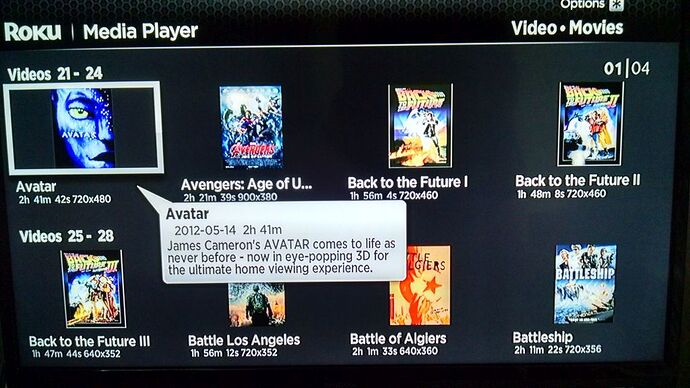Another Roku user here who has been using the My Cloud with several Rokus for a couple of years now.
It is actually fairly straight forward and simple. First step is to create a Share on the My Cloud and enable Media Serving (through the My Cloud Dashboard) on that Share. Then since you indicated you use Handbrake, convert your media into MP4 (or MKV) files on your local computer. Then use either Mac Finder or Windows File Explorer on your local computer to copy the media files to the Share you created on the My Cloud. Then, install the Roku Media Player app from the Roku Channel store if not installed. Launch the Roke Media Player app and navigate to the WD My Cloud, then to the Share containing the media files. Select the media file to be played and it will pay to your TV.
To make things look prettier in the Roku you can use a free metadata tagger like MP3Tag (http://www.mp3tag.de/en/) or Media Monkey (http://www.mediamonkey.com/) to add folder icon (album art tag) and movie/file information (comment tag). You can also use the Album tag to group media together as well.
Here is an example of how using metadata tagging on media files can make things look pretty (and informative) when displayed on the Roku Media Player (and similar DLNA clients):
While the following unofficial Twonky FAQ may go over most people’s heads it does have much more information on how to get the most out of the My Cloud media server.
http://community.wd.com/t/faq-twonky-dlna-media-server-setup-use/95373