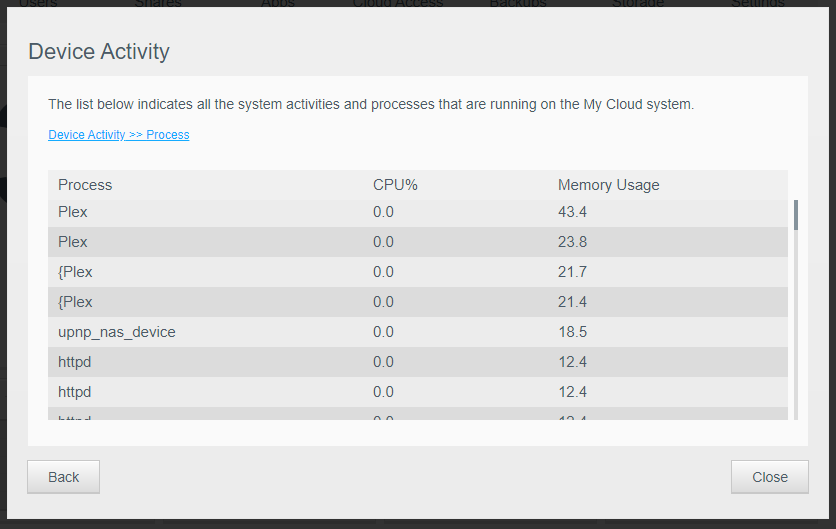I posted here a few months ago that I was having difficulty accessing my dashboard on my My Cloud Mirror (Gen 2). This had been an ongoing issue that I chalked up to the two 4TB drives being almost 95% full from movies I had synced through Plex.
In that time, I also bought a Synology server onto which I offloaded all of my movies.
I decided to delete all of the movies from my WD server, and repurpose it for a music and documents backup server (with the hope that Plexamp would be my replacement once Google Play Music shuts down).
I loaded about 60GB of my Google Play Music library on to the server, leaving about 3.9TB free on the drives, and let them index and sync. However, even though it’s been a few weeks since I did this, the server (both in the WD Dashboard and the Plex app) responds very slowly and unreliably.
If I try to access the WD Dashboard, it can sometimes take 3-4 tries before I get in to the server without it timing out.
On the Plex Dashboard, I have noticed that the server’s RAM is being used at 60%-80%, while Plex (the only app I have installed on the server) is using a minimal amount of the CPU.
Is there a good way to go about determining what is causing the hangup on my server, either in Plex on with the drive itself? Any suggestions on how to revive it so it can be used functionally to at least stream music?
I’m surprised it’s taking this much effort for MP3s when it used to be able to stream a movie with video and audio… I’m sure it’s more than capable, but just getting over this last hurdle will make it more than a paperweight again.
Thanks for any and all help!