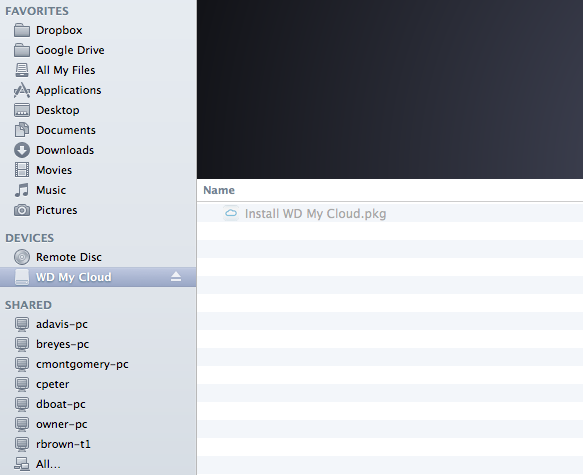This is my first post so please be patient with me!
I successfully set up my 2TB “My Cloud” device a few weeks ago. Other than a few minor hiccups the device is working fine. Today I am trying to list an item on ebay. When I click add photos on the ebay website it opens my “Finder” page on my Mac. This has always been the case so no trouble here. I used to store my photos on dropbox and it appears under my “favorites” tab on my Mac. Quick and easy. Now that all my photos are on “myCloud” I cannot access them from the finder screen. WD My Cloud does appear under “Devices” but when I click the arrow all is shows is “Install WD My Cloud.pkg”. Can someone tell me how to access my photos from my Mac directly?
I hope what I am asking for makes sense and I appreciate any help regarding this matter.
Tiger150123 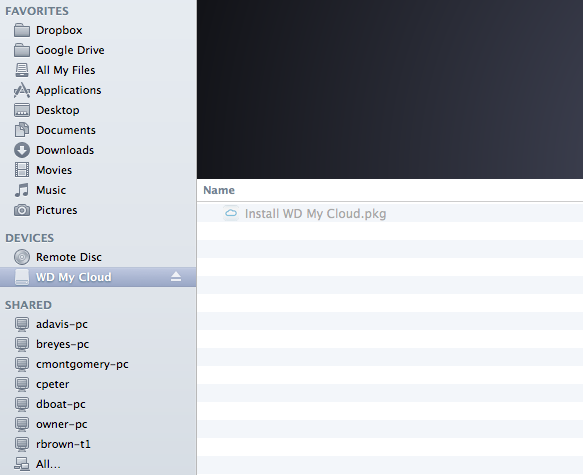
MacBook Air
OS 10.9.1
How are you connecting? SMB or AFP or CIFS? What permissions? Were you copying the files to a private or a public share?
Thank you for the help Pizza Matrix.
Unfortuneatly I am not that savy to understand your terminology. I work from home. I have My Cloud plugged into my router. I am connected via wifi.
I installed My cloud and created two users, one for me and one for my wife so regarding permissions I guess I can give me any permission I need.
The photos were taken from my phone which automatically load to a public folder (which I wish I knew how to change…I have another post asking how to do so).
Thanks again for your help!
Mapping the Devices as a drive
This is how I’ve been using the NAS device by mapping the device as a local drive. SMB for Mac and Samba for PC’s. After mapping the shares as a drive, with the gigabit ethernet, the shares almost feels local.
On my Mac, once your WD Cloud is powered up
-
in finder, click Go
-
select connect to server
-
click browse
-
you should see wdmycloud, double click on this
-
you will see Connected as: Guest,
a. if you have already created users with access to certain shares then you must click on ‘Connect as’ and enter your userid and password.
- select the shares that you want to connect and they will show up on your desktop.
1 Like