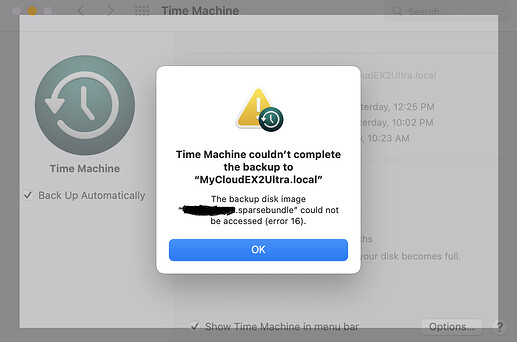Where do I find these settings? Are you talking about OS5 or My Cloud Home?
Thanks for your feedback. Is this an option for Big Sur 11.6.2? How specifically do you do this?
I’m interested in this solution too.
I have a couple of month old EX2 Ultra that I purchased specifically for Time Machine backups, but unfortunately so far backups never worked properly. While the initial backup was completed successfully, backups worked only for a couple of days and then stopped. Time Machine would start preparing a backup, but then stops with an error message 16 (the backup disk image could not be accessed). After re-starting MyCloud or the router, backups resume for a day or two, but then the problem returns.
I’ve experienced the issue on macOS Big Sur and Monterey (12.1). On Big Sur the error message was different: the backup disk image is already in use, but the issue was exactly the same.
The NAS is on firmware 5.19.117.
Hi,
it’s for MyCloud Home
the setting you find under settings/general → Mac Backups
There is no “general” under settings…
Hi, Can you please tell me how to find “\Settings\Common\Mac-Backup” for Mojave and Big Sur and how to do this once I am in there. Thank you
I have the same problem. It occurs when you don’t use the entire disk for time machine. It is a new bug. Hope for a quick fix.
I wish they would let us do commands directly to the device, but with the home edition they won’t let us do ANYTHING directly on the device.
For my EX2 Ultra, I set the maximum size to 100% for the Time Machine backups share:
Unfortunately, I still regularly get error messages saying that the backup disk image could not be accessed (error 16):
After rebooting MyCloud, backups resume for a day or so until the error comes back and I have to reboot again.
I tried turning backups on and off, deleting and adding the disk, setting up Time Machine using the admin account or as Guest - it does not matter. I tried creating a separate user and using its share, making the backup share private or public - nothing matters and the error always comes back.
Updating macOS to 12.2 did not help either.
Thanks – my cloud home does not appear to have these settings.
Your EX2 is not running the same system as a My Cloud Home or doesn’t have these settings.
Thanks. I realize that now, and moved the discussion of my issue to another more appropriate thread.
Btw, it was suggested that the web dashboard for My Cloud may interfere with TM backups if you don’t log out properly. So after using the dashboard, you have to make sure to log out. I’m now trying this solution with my EX2. Maybe it’s the same for Home.
I am having the same problem. Tried all sorts of things from web search but nothing works.
Still no solution. I have a WD phone call scheduled tomorrow. Will post resolution — if any
Same issue - time machine stopped working in Jan - tried to trouble shoot and showed disc available with same name and could connect instead, or using both - try to connect and asks for user/pass which apparently you go through as guest instead? but that seems risky for your whole timemachine? I only had the timemachine working for a few months and now not accesible at all.
Tried backing up using the guest disk and it started doing it then gave a warning of backing up an encrypted disc to an uncrypted disk… not very reassuring, have paused for now.
I’ve been using guest, which does not work!
All articles by WD state that Time Machine requires guest. So I suppose this is not the reason.
![]() that your phone call provides a solution.
that your phone call provides a solution.