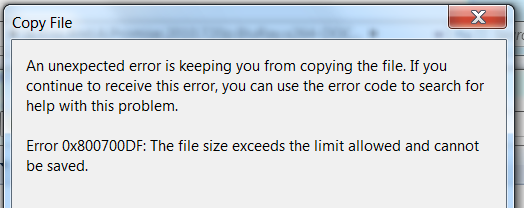Some progress, but yet again more strange things.
I have changed various policy settings, deactivated password protection in the Windows Sharing Center, reinstalled network drivers, made sure I am in the same workgroup as the nas - none made any difference.
But then I installed WD Remote Access ( https://www.wd2go.com/login.do) on my NAS and there has been some development since.
Using the web interface I can open my shares in explorer view (the app adds the selected share as mapped network drives to my computer).
As soon as I do this, I can access the shares also through my shortcuts, but only those with an IP, not the device network name (i.e. “\192.168.1.4\public” will work, “\hdd1\public” will not).
After restart, all is gone though and I have to repeat.
Now the worst part:
The drives mapped by the remote access app show as the same disk size values as my system drive:

Could be considered a display error, but when I try to save a file to the drive, bigger than the free disk size (on my C drive) it tells me:
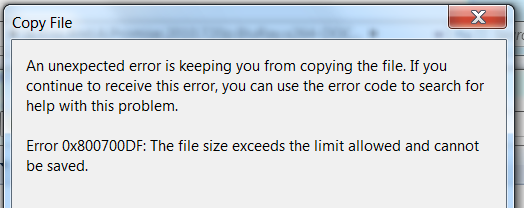
Deleting files from the NAS won’t make any difference, freeing up space on the system drive will.
Worse yet, some (most) files now cannot be accessed properly.
Mostly its large files, but it is inconsistent - at first I thought files larger than 4GB don’t work (which I assumed to be a allocation issue), but after the first reboot I now can access almost no files (even 500MB).
It seems to be size dependant, but I am not sure yet.
This is how it behaves:
When I run such a file from explorer view, it starts in the appropriate software (e.g. media player) but immediately an error message occurs (Software dependent. Splash Player says: “Failed to open input file” whereas Media Player Classic outputs: “File not found”).
For files which do allow access, e.g. a movie, it takes an oddly long time to start (once started, jumping forward in the playtime does not cause a delay, so it is not a buffer issue). For a 1GB file it seems to be ~20sec, for a 3,5GB file 1-2 minutes (and as said above, it worked until 1st reboot, now no more).
What i can do is: view folders and delete files in explorer view and copy files to local drives via twonky media. Apart from that, nothing works properly.
The NAS shows in my network only as the IP, not the name (only after Remote Access).
I still cannot expand the entry to see the shares/subfolders in network view and I cannot access the base folder ("\" will not work without a share).
WD Link still does not list my shares.
I have run full diagnostic, but have no clue how to read the results.
I would evacuate my data and reset drive to factory defaults, but don’t have the disk capacity as for now.
At this point I don’t exactly hold my breath for any clear guidance, but I will keep updates in case I find a solution or someone has a similar issue in the future.