Hi
After installing the My Cloud Home, I get a second instance of DESKTOP-####### showing up under “Network” in file explorer. I can only see the My Cloud Home device if I expand this second instance of DESKTOP-#######. Is this how other people are ‘seeing’ this device in file explorer?
Is yours a My Cloud or a My Cloud Home??
My Cloud Home
Ok
Thanks very much
I have no idea why mine looks the way it does.
That is fine when you have WD Discovery installed and may have changed routers. The second instance is pointing at the Virtual Network Director WDFSConnect v2017 that is the ‘private user’ online shareable space which will allow you to online share from the desktop. Others such as the post below did not install WD Discovery properly, so they don’t see it and can’t share or sync their ‘private’ space and they can only see the SMB ‘Public’ LAN.
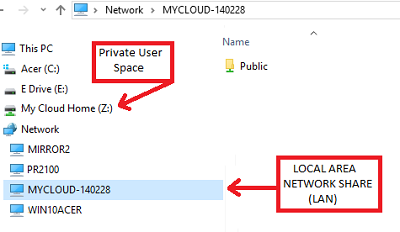
It doesn’t appear that you have installed WD Discovery properly. You can’t see your private online shareable space from the desktop so you can’t share or sync from the desktop.
Isn’t Russ’s My Cloud Home (Z) my Private user’s space?
Yes, your private user space is mapped as Z: but it is now duplicated as network share due to the installation of perhaps a new router or change of subnet ip address. Go ahead and click on the second instance of DESKTOP-#### and you will see that it will take you to the private user space(s). If you don’t like the way it looks, you can reinstall WD Discovery and it will likely revert to whatever you had before. You are likely worrying over nothing.
Thank you
The instance under Networks takes me to the Private share content
Anything I add to the drive with the desktop app ends up in the Private share.
If that is a way of asking what happened to your SMB LAN Public share- it has not been linked by Windows, you have to type in the address bar of Windows File Explorer to get it populated under Network shares.
\\MYCLOUD-******
where ****** is the last 6 char of the S/N printed on the bottom of the My Cloud Home. Usually if you typed in two backslashes you will be presented a list of previously entered addresses.
If all this is too convoluted, it is probably easier if you just completely uninstall WD Discovery and reinstall it.

