Private Drive Mapping Problem on Windows 10 Pro (Version 20H2)
Western Digital (WD) EX2-Ultra NAS (Set as RAID 1)
NAS Operating with OS-5
Note: I am working in French Canadian mode on my computer, so screen shots are in French with translation below image. Note that the gist of it is obvious by the highlighted icons etc. Also the varying font sizes shown here is beyond my control.
Why?
I am using this unit as a replacement for a Seagate GoFlex Home “Cloud” hard drive system that has been working since 2012. Once the support left for this drive and the original Seagate Dashboard became flaky in Windows 10, I had been able to manually re-map the drives (X (Public), Y(Backup), Z (User Private) by activating the SMB1 protocol in the Windows Functionality checkboxes. Only the “Client” needed to be activated to map the drives.
I have been using ViceVersa Pro (Backup software) since 2006 to make my Synchronised backups; as it is fast, easy, and powerful. I want to continue with it for the forceable future. All I need is to be able to map the drives and “Bob’s your uncle”.
The Problem
I have been having problems with the drive mapping for the Private Folders (herein known as User 1 and User 2) where it gives an error. I have noticed that many people have had similar problems and some of the posting date back a few years. However, most replies for fixes seem to be hit and miss, but more of the miss. I am now more convinced that the problem is with WD Software/Hardware handling of the request and not with Microsoft. Here is why:
- Each new “User”, created in the MyCloud Dashboard, get a private folder created automatically with the same name as the username (E.g., User 1) in the “Shared Folders”. In the “Shared Folders” menu, when the “Public” switch is set to “ON”, Win10 will map a drive without issues. It will also re-map it upon computer reboot. However, this misses the point of having secured password protected access to the private folder specific to a user.

If the “Public” Switch is set to Off, this should technically mean that the Folder is User specific with a name and password needed to map and use (See, Read/Write, no access). This depends on the Rights given for a specific folder for a given user; again, under the “Shared Folders “menu.

When the “Public” switch is set to “ON”, then this section is greyed out and all have access to the folder and files. Not too secure right? - If I set the “Public” switch to “ON” and map the drive all is fine. If after mapping, I immediately change the drive “Public” setting to “OFF”, it will continue to work as long as the computer is ON. However, upon computer restart it will not re-map and will give an error. I must redo all the previous steps to get it mapped once more. Not to good if you must do this for many users every time a computer restarts in the morning.


What the box says is approximately this:
Restoring Network Connection
Error trying to reconnect to P: at
\MYCLOUD EX2ULTRA\User 1
Microsoft Windows Network: Local peripheral name already used
This connection has not been restored.
Note that the public (green arrow above) one has been restored and is working. Any attempts to force a remapping of the User 1 folder/drive is futile.

When clicking “Done” you get the following

- Windows Security
- Enter the Network Identifier Information
- Enter your identification Information to connect at MyCloudEX2ULTRAThe problem seems to be that it is Windows asking for an identifier and not the MYCLOUDEX2ULTRA device. Note at the bottom of the image below it says, “More Options”. Under the More options is “Use another account”.
Ok, maybe this is where I enter the MyCloud credentials for “User 1” instead of Windows login.
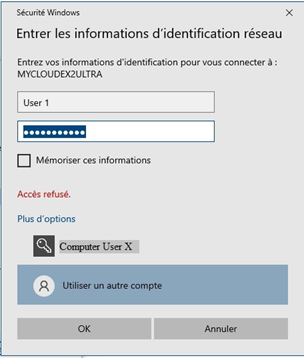
Nope, I get the following, same as with the computer login credentials
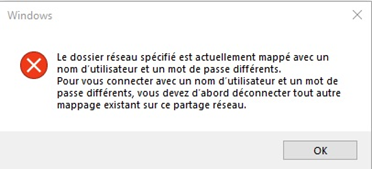
What this says is:
The network folder specified is actually mapped with a different user and password.
To connect with a different username and password, you must first disconnect all other existing mapping on this shared network.
For one thing it isn’t mapped in Windows Explorer and thus what other mapping is it trying to say? There is only the “Public” still mapped.
Ok, so I disconnected the “Public” mapping and tried again for the private. No error messages this time , only the login and password prompt just keep popping back up over and over and over. This is true for both Windows login and the “Use other account” login, where I use the MyCloud credentials for User 1. Everything seems to point to a mix up in the access login between Windows and MyCloud device to map private folders. Since every folder maps when public, the answer lies with the login credentials for the MyCloud device.
So what is the answer? The workaround of making private Folders “Public” is a major pain and can only be a short-term Band-Aid solution as this has to be done at every computer start-up. The error is in an algorithm somewhere in the security packet.
Why is WD taking so much time to fix this and the stupid Indexing issues mentioned everywhere on the web forums. Mine has been indexing for 3 days straight and is sometimes restarting at 0%. Different folder maybe? It should show where it is indexing to get a better idea of what it is doing. I barely have 1 TB of data on a 4TB drive.
