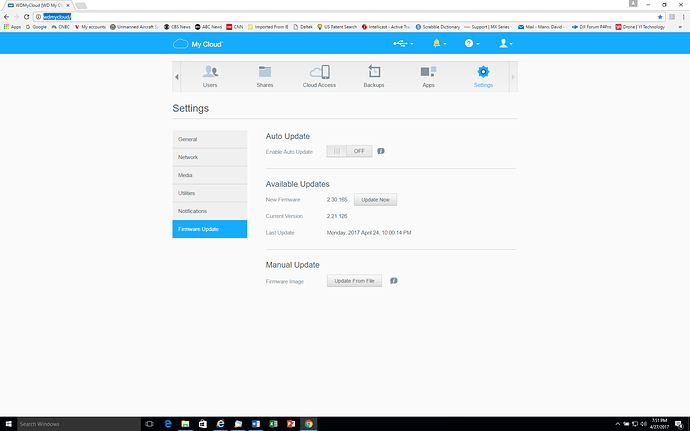Bennor,
Sorry for the delay in responding - I’ve been traveling on business. I misspoke in my previous post on this subject, a manual firmware update is not accomplished from the WD Sync app or task tray icon. Instead, it is accomplished by logging into your MyCloud device and going to the Settings screen as detailed below.
OK, here’s how you easily install an older version of the firmware that you have downloaded from the WD site to your single-bay version of MyCloud:
- Download firmware version that you want to install using the links in your post above.
- Bring up Internet Explorer
- Type “http://wdmycloud/” in the web address bar, hit return
- Enter your MyCloud device user name and password, and click on “Login”
- This will bring up the MyCloud “Home” screen
- Click right-most arrow on top menu bar to reveal “Settings”
- Click on “Settings” in the MyCloud Menu bar to display the “Settings” screen
- Click on “Firmware Update”, which is the bottom choice under “Settings” on the left-hand-side of the Settings screen
- This will display the Firmware Update screen as shown in the attached screen shot
- Set “Enable Auto Update” to “OFF” to prevent latest version of firmware from being reinstalled after you install older version of firmware in the next step.
- Under “Manual Update,” click on “Update from File” to the right of “Firmware Image”
- Browse to the directory where you previously downloaded the firmware image (.bin) file that you want to install, select the file, and click on “Open”
- Proceed as instructed
- After firmware file is installed, your WD MyCloud will automatically reboot and TADA! you have installed older firmware. When I did it, I was pleased/surprised that I received no warnings or refusal to install an older firmware version on my MyCloud.
Good luck! Hope this works for others that are wanting to install an older firmware version on their MyCloud devices.