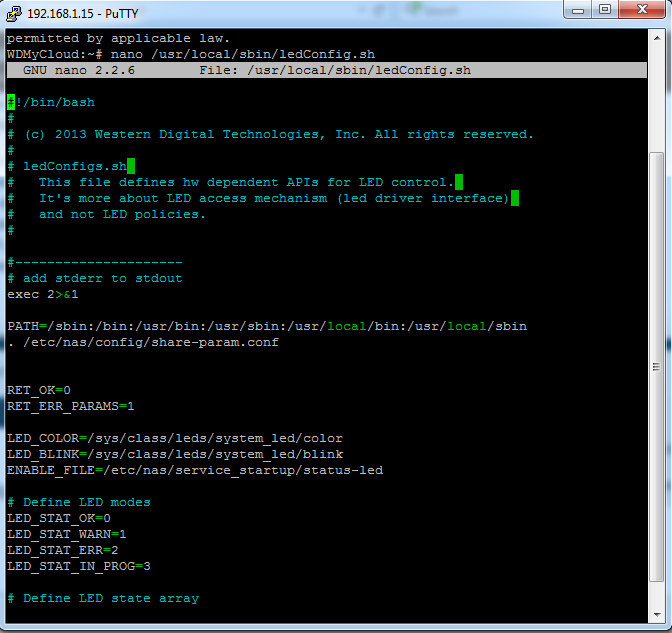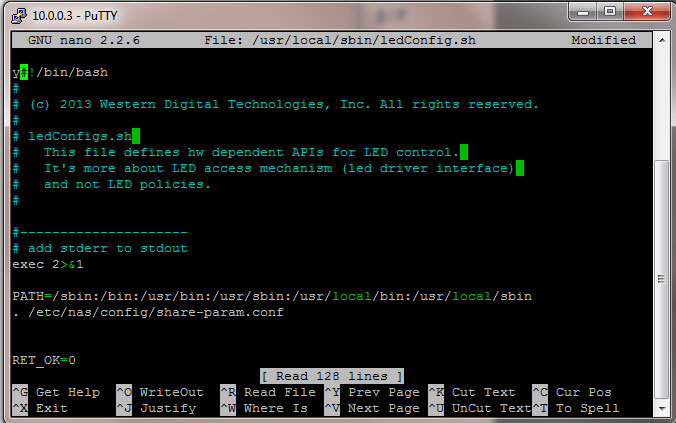Hello,
Yesterday I noticed the front panel of the MyCloud was not lighting up blue like it normally is. So I checked to make sure everything is working properly. Rebooted unit with no luck. Unplugged unit and restarted with no luck I do get the white light when rebooting but as soon as reboot happens it goes blank but everything other then that is fine. I suppose I can live with that - and YES, I made sure my LED’s are ON in the UI. Bums me out that the blue led burns out after only 3 years of use. Oh well.
So…I did research this and saw an article where this one guy SSH in using Putty and added a command line to make the power on button green. I followed the standard way by setting SSH on in my UI. Then opened Putty, entered in the ip of the MyCloud, ticked SSH - then entered “root” as user and “welc0me” as password. This is where his instructions and Putty’s instruction vary. Putty’s instructions say I will then be presented with entering a NEW password and then reentering it again to set my own secure SSH password. Well, that option does not come up, but instead the following line:
WDMyCloud01:~#
So after the # I typed the following: #nano /usr/local/sbin/ledConfig.sh
This should have brought up a way for me to change the colors and it did not. I am doing something wrong and need help. Here are the instruction I went by in another thread:
I’ve found the problem is caused by HW so the only choice is replacing it by a rarely used color like Green (which makes more sense by the way)
there are 2 solutions to replace the off LED by green.
1: (Easy)
ssh to the Mycloud.
#nano ~/.bashrc
add below text to the end of the file, then CTRL+X, then Y and then Enter to save the file:
echo green > /sys/class/leds/system_led/color
this way, when the HDD Starts, after a few seconds of being off, the green LED will remain on.
2:(The accurate way):
SSH to mycloud
#nano /usr/local/sbin/ledConfig.sh
Then replace all “Blue” words with “green” for below line:(i’ve already replaced “blue” with “green”)
LED_NORMAL_COLOR=( “green” “green” “green” “green” “green” “green” “green” “off” “green” “green” “green” “green” “green” “green” “green” “white” “white”)
then CTRL+X, then Y and then Enter to save the file.
To verify, you can reboot the HDD through the webui.
This way the system will simply replace the blue with green.
Note:Possible colors:
white
yellow
blue
green
red
Can anybody give me step by step how to achieve this without pulling my hair out? Thanks
peace out,
Mike